Effortless File Compatibility: Exporting Pages, Numbers, and Keynote to Microsoft Office
The need to export Pages, Numbers, and Keynote files to Microsoft Office formats is essential for enhanced compatibility and seamless sharing across different platforms. While Pages, Numbers, and Keynote are powerful tools for creating documents, spreadsheets, and presentations, sharing these files with individuals using Microsoft Office software may require them to be in formats such as Word, Excel, and PowerPoint. This blog will provide a comprehensive guide on how to efficiently convert and export files from Pages, Numbers, and Keynote to Microsoft Office formats, ensuring that your work is accessible to a wider audience and making collaboration easier and more efficient.
Converting Pages to Microsoft Word, Excel, and PowerPoint
- Step-by-step guide for exporting Pages files to Microsoft Word, Excel, and PowerPoint formats.
- Include tips and best practices for ensuring a smooth conversion process.
To export Pages files to Microsoft Word, Excel, and PowerPoint formats, you can follow these simple steps to ensure a smooth conversion process:
- Open the Pages file you would like to export. Click on the ‘File’ menu in the upper left corner of your screen.
- Select ‘Export To’ and choose your desired format, such as Word, Excel, or PowerPoint.
- Confirm your export settings and choose where to save the file on your Mac.
- Finally, click ‘Export’ to complete the process.
By following these steps, you can efficiently convert your Pages files to Microsoft Office formats, making them accessible to users of different software and facilitating seamless collaboration. Additionally, when exporting to Microsoft Office formats, it’s important to review the document after the export to ensure that the formatting and content have been accurately preserved. This can help avoid any potential issues when sharing the files with Microsoft Office users.

To convert Numbers spreadsheets to Microsoft Excel and PDF formats, you can follow these simple steps to ensure a smooth conversion process.
- First, open the Numbers spreadsheet you would like to export.
- Click on the ‘File’ menu in the upper left corner of your screen.
- Select ‘Export To’ and choose your desired format, such as Excel or PDF.
- Confirm your export settings and choose where to save the file on your Mac.
- Finally, click ‘Export’ to complete the process.
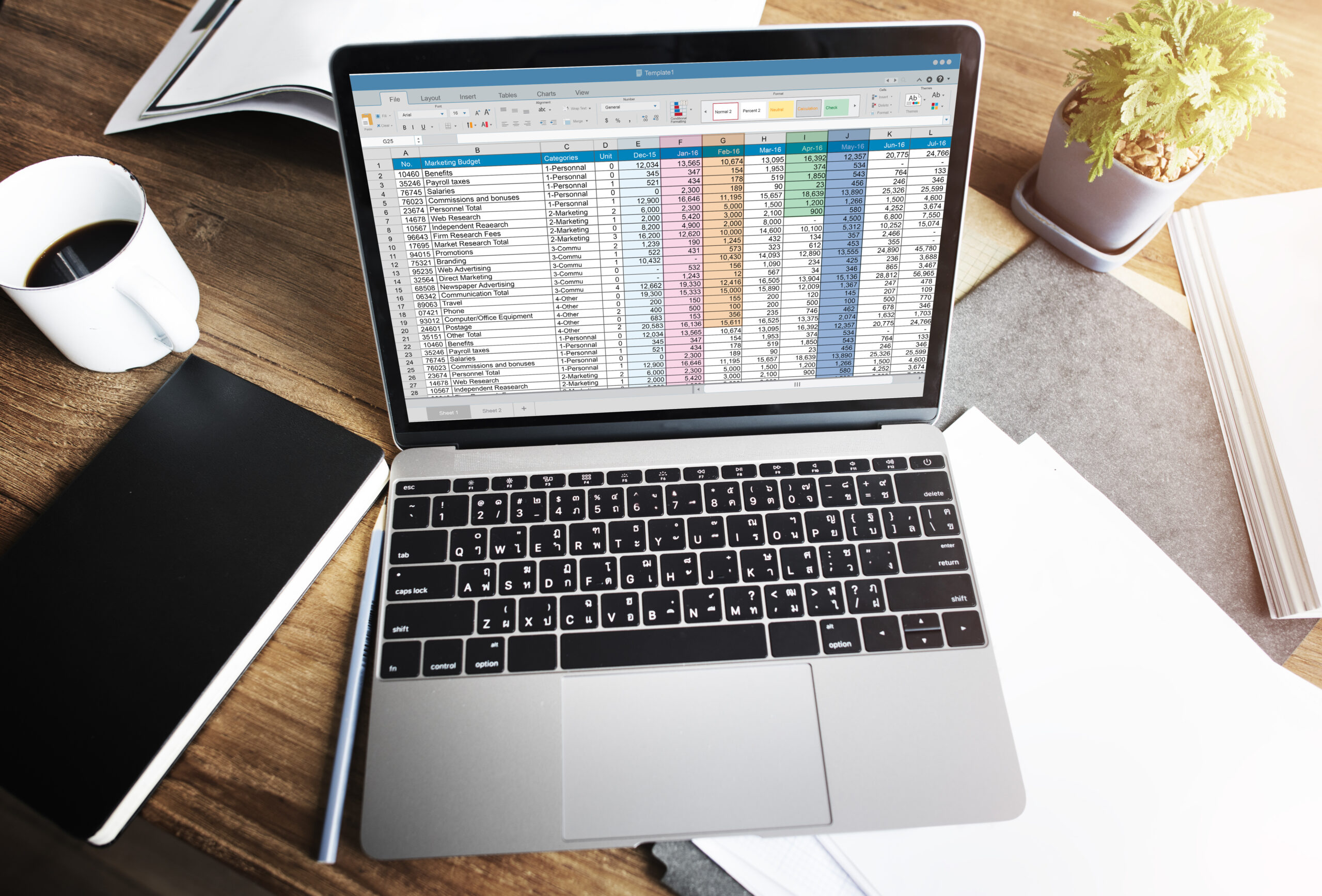
By following these steps, you can efficiently convert your Numbers spreadsheets to Microsoft Office formats, making them accessible to users of different software and facilitating seamless collaboration. Exporting to Microsoft Excel and PDF formats offers several benefits, including the ability to share files with users of different software and the ability to edit and manipulate data in a familiar format.
When exporting files from Apple’s Pages, Numbers, and Keynote to Microsoft Office formats, there are several best practices to ensure a smooth conversion process. One tip is to ensure the fidelity of exported files, preserving formatting and embedded media. This can be achieved by simplifying the layout of your documents, using standard fonts, and converting any special elements to Microsoft Office-compatible formats. Additionally, when managing exported files, it’s recommended to maintain a clear file naming convention and version control system to streamline collaboration. This can help ensure that all collaborators are working with the most up-to-date files and minimize confusion. Another best practice is to review the exported files after the conversion process to ensure that the formatting and content have been accurately preserved. By following these tips and best practices, you can effectively export your Pages, Numbers, and Keynote files to Microsoft Office formats, promoting seamless collaboration and compatibility across different platforms.
Exporting Pages, Numbers, and Keynote files to Microsoft Office formats offers numerous benefits, including enhanced compatibility and seamless collaboration. By converting these files to formats such as Word, Excel, and PowerPoint, users can ensure that their work is accessible to individuals using different software, making collaboration more efficient. The importance of seamless file compatibility for effective collaboration and sharing cannot be overstated. It allows for the smooth exchange of documents, spreadsheets, and presentations, minimizing any potential disruptions in workflow. Whether for personal or professional use, the ability to export Apple files to Microsoft Office formats is a valuable feature that promotes interoperability and fosters productive collaboration across different platforms and software environments.
Contact Influential Software Services, a Microsoft partner based in London, today and let our team of developers guide you through the migration process, ensuring a successful upgrade to the latest version


