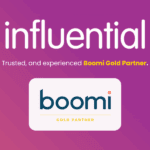Simplify Microsoft Integration for Success
Trying to keep your business systems connected and efficient isn’t always easy, especially when you’re dealing with data, apps, and tools that don’t naturally work together. That’s where integration comes in. Done well, it helps each part of your system flow smoothly and saves your team from wasting time copying and fixing data manually. Microsoft’s integration platform is designed to make this easier by offering tools that link up everything from files and emails to bigger systems like customer relationship management and finance platforms.
The trouble is, integration can feel like a big job, especially if you’re starting from scratch or dealing with outdated tools. That’s why it helps to break it down. A simplified integration approach focuses on using the right parts of the Microsoft platform that suit your needs, instead of trying to use everything at once. This article walks through what the Microsoft integration platform is, why it’s useful, and how it can make running your business a whole lot smoother.
Understanding Microsoft Integration Platform

The Microsoft integration platform brings together a group of cloud-based services and tools that help different software and data systems work together. Whether you’re using Office 365, Dynamics, or other business tools, it acts as a middle ground so that all your systems can share information and talk to each other without needing loads of manual input.
At the heart of this platform are several core tools:
– Power Platform: This includes Power Automate, Power Apps, Power BI, and Power Virtual Agents. These tools allow users to build workflows, apps, data dashboards, and chatbots without needing to be a developer.
– Azure Integration Services: This includes things like Logic Apps, API Management, and Service Bus. These make it easier to connect cloud apps between departments or with third-party services.
– Data Connectors: Pre-built connectors that let different apps and services share data quickly, helping avoid clunky workarounds.
– Common Data Service, now called Dataverse: A central place that helps store and organise business data used across Microsoft services.
When these tools are used properly, they can solve many day-to-day problems. For example, say your team handles online orders in one system, but shipping updates happen in another. Integration tools can connect both so the order and shipping details stay in sync automatically. That saves the time spent copying and checking between systems and reduces the chance of errors.
This central, connected approach helps everyone—from frontline staff to management—get the right information at the right time. That leads to clearer communication, fewer repeat jobs, and more time to focus on actual work instead of chasing down missing data.
Key Benefits Of Using Microsoft Integration Platform

Microsoft’s integration tools aren’t just about connecting software. They’re about making work easier and improving accuracy across your entire organisation. When information flows without barriers, the impact is felt in both big picture planning and small, everyday tasks.
Here are a few standout benefits:
1. Workflow Automation
Replacing manual steps with automated flows helps reduce human error and speeds up tasks. Whether it’s sending an email when a form is filled, or updating a record when a sale is made, tasks get done faster and with less fuss.
2. Centralised Data Management
By pulling data into one place, teams avoid double entries and scattered data. Everyone can access what they need without juggling five different apps or files spread across teams. This makes troubleshooting easier and cuts down on time spent double-checking figures.
3. Scalability
As your business grows, so do your systems and workloads. The Microsoft platform adapts with you. You can add on new tools or scale existing setups without having to rebuild everything from scratch. That sort of flexibility makes it easier to stay agile.
These benefits build trust in your processes. People spend less time dealing with confusion or tracking down answers. Instead, they get more time to focus on getting work done or solving problems that need attention.
Sometimes even small changes can show the value quickly. One company set up a basic Power Automate flow to alert team leads any time a customer complaint form was submitted. Before, those forms sat unseen in shared inboxes. After the change, response times improved overnight with no extra staff or systems needed.
When your data, tools, and people are connected through a clear, automated setup, day-to-day work becomes less stressful and easier to manage.
Best Practices For Simplifying Integrations
Making Microsoft integrations smoother often comes down to how you set things up from the beginning. When you’re working with tools that offer so many features, it’s easy to feel overwhelmed or end up with solutions that are more complicated than they need to be. Keeping things focused helps avoid this.
Here are a few practical ways to simplify your integration setup:
– Start With Clear Goals
Know what you’re trying to solve before picking tools. Are you syncing customer records? Automating approvals? Defining the problem first makes it easier to choose the right features.
– Use The Right Tools For The Job
Just because a tool can do everything doesn’t mean it should. Power Automate might cover most of your needs, while Logic Apps could be better for more technical processes. Match the tool to the task.
– Automate Where It Matters Most
Some manual steps are fine, but watch for bottlenecks. If your team spends time each day pulling reports or re-keying data, that’s a good place to automate. Simple automation often creates the biggest wins.
– Keep Workflows Simple
Don’t overbuild. It’s better to run a few clean flows than one giant setup that breaks if one part fails. Start small, test as you go, and build in stages.
– Train Your Team
Even with the best tools, people need to know how to use them. Clear training and process documentation help avoid confusion and reduce support requests later.
– Set Up Logging And Alerts
Make sure you’re aware when something doesn’t work as expected. A well-placed alert or dashboard can spot issues before they become real problems.
Following these steps saves time, prevents confusion, and keeps your setup easier to adjust when your needs change. It’s not about doing everything at once, but doing things in the right order and avoiding unnecessary noise.
Real-Life Examples And Use Cases
To see how Microsoft’s integration platform can work in practice, it helps to look at real business scenarios. While every team has different systems and goals, the patterns are often the same.
Picture a mid-sized business that handles support tickets using one cloud-based tool and tracks projects in another. Team leads were having a hard time linking customer issues to project updates. A small Power Automate workflow solved this by connecting the two apps. Any time a ticket was tagged with a project reference, an update was added to the correct board, and a message was sent to the assigned project manager. This meant fewer calls, less back and forth, and better visibility of what was going on.
Other examples include:
– Sales data from spreadsheets automatically updating CRM records
– Shared calendars being updated when tasks are created in project tools
– Secure access to customer data across mobile apps and Teams channels
The value comes from connecting the dots. These use cases reveal that integration isn’t just for IT departments. Anyone can benefit when the everyday tools used by your teams are able to work together behind the scenes.
It’s often surprising how a few well-placed connections make the biggest difference. Whether it’s an alert saving a support issue or a synced report reducing end-of-month crunch hours, the right setup improves things across the board.
Making Integration Work For Your Business

Simplifying your integrations doesn’t mean doing less. It means focusing on the work that matters and letting your systems handle the rest. When tools are properly linked, you spot fewer errors, repeat less work, and avoid surprises across departments.
Business needs change over time. What works now may not be enough next year, and that’s fine. A clear, flexible integration plan gives you the space to grow while still keeping things organised. It might be tempting to go for quick fixes, but taking the time to build a setup that’s structured around how your teams really operate will save you a lot of stress later on.
This is where getting professional support can go a long way. Expert input helps avoid common planning mistakes, keeps systems secure, and ensures the tools match both short-term targets and long-term goals. It’s a more stable foundation to build on, especially when you’re dealing with customer data or finance workflows.
Moving Forward With Microsoft Integration
A well-planned Microsoft integration setup helps your teams stay on the same page, cut down wasted time, and improve the quality of their work. Once your systems are better connected, they start giving back time instead of taking it.
Good integration isn’t about having fancy tech. It’s about using the right mix of tools that bring the best out of what your teams already do. And while each setup is different, the approach doesn’t have to be complicated.
A simpler, more connected system frees you up to focus on running the business rather than managing it. Let the tech do what it’s good at. Then you’re free to get on with the rest.
To make the most of streamlined processes, connect the different parts of your existing technology seamlessly. This will transform how your business functions daily. Learn more about how a tailored Microsoft integration platform can align with your unique needs. For expert support and guidance, reach out to Influential Software Services to explore custom solutions that help your systems reach full potential.